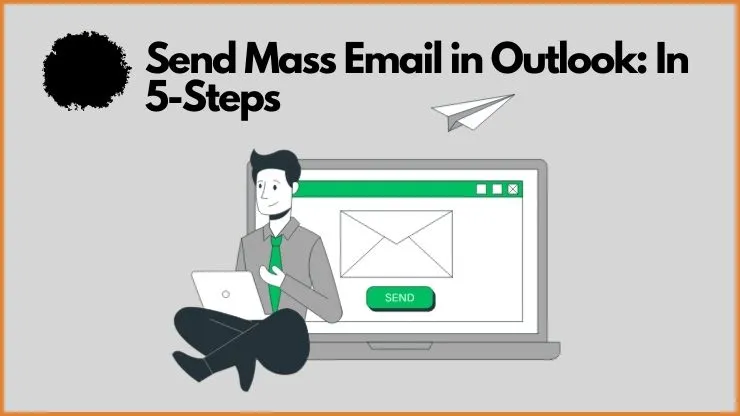By following this guide, you can send mass emails to your email list in simple 5 steps from Outlook using Mail Merge and will be sending emails to reach your audience without any cost. But you will know the step-by-step procedure. This post will show you how to send mass email in Outlook, in a simple way and also guide you through their best practices. This is an efficient way to send mass emails from Outlook. So let us start Now.
How to send mass email in Outlook
Businesses use mail merge to send mass emails in Outlook by conducting an email campaign and personalizing each message, this is an effective approach to getting in touch with your email list without pay. Do you think we can use this approach for sending emails to your list? The short answer is yes but you need to follow best practices for your email not to be marked as spam that directly hit subscribers’ primary inboxes and maintain a strong sender reputation.
The first step in this procedure is to create a list of contacts in an Excel spreadsheet (.cvs file) which requires at least three columns for first names, last names, and email addresses. After that, you may use Outlook’s mail merge tool to create or write an email template and attach it to your contact list. When you input placeholders for specific information, such as names or addresses, Outlook will create customized emails for each recipient. Last but not least, Outlook makes it simple to examine and send emails, saving you both time and effort.
Follow each step to send mass emails from Outlook using mail merge.
1. Write your Email message in Word To send mass email in Outlook
Open Microsoft Word, create a new document and type the message that you sent or you can use these AI tools to write email copy.

Use Microsoft Word to create or compose your email message. If you wish, you may add pictures, links, or other components. Just remember to save your modifications.

Click on the ”view” tab at the top of the menu ribbon, and choose ”web layout” to change to this.
2. Select Start Mail Merge Option
Now your email draft is ready you can move to the next step.

Go to the “Mailings” tab on the main menu ribbon in Microsoft Word and then click the “Start Mail Merge” button.

Then select “Email Messages” from the dropdown menu.
3. Select Your Email Recipients list

The “Mailings” tab’s “Select Recipients” button should be clicked. In the drop-down menu, there are a total of three options, such as:
- Type New List
- Use existing list
- Select from Outlook contacts
How to work each option:
- Type New List: You have the choice to manually enter recipient data into Microsoft Word by using this option. Each recipient’s email address and other relevant details may be filled in.
- Use Existing List: You can use this option to use an existing recipient list that you have saved in Word tables, Excel spreadsheets (.cvs file), or database formats.
- Select from Outlook Contacts: You can choose a specific contacts list to use as the recipients in the mail merge when you have contacts stored in your Outlook account. This will provide you an easy method to choose recipients without using an external file, straight from your Outlook contacts.

In my situation, I choose to manually add each recipient’s email address one at a time. I choose “Type New List,” at which point the aforementioned interface appears. Only three details—email address, first name, and last name—should be added. When you click the new entry button at the bottom of the left-hand side, the second row will open once the first row has been filled in. In this way, you’ll add emails one by one.
To store your new email list on your computer, click OK. and you can save your email list where you want on your computer.
4. Personalize your mass email in Outlook
After adding a subscriber email list you can customize your messages on a personal level of skill.
Greeting Line: The official address and the recipient’s name, Which you may place on the first line of your email, can be changed to make it more personalized.

Go to the mailing tab and click on Greeting Line and you will see the Insert Greeting line. Once you made changes click on OK

Put the cursor on the area of the Word document where you wish to add customized information. Then, click the “Insert Merge Field” button in the “Mailings” tab and choose the required field (such as the name, company address, or more) from the dropdown menu. when you want any more customization fields to add, repeat this process.
5. Send mass email in Outlook by Clicking on Finish & Merge

Once you have personalized the message, go to the “Finish & Merge” tab in the “Mailings” menu. Click on “Finish & Merge” and select “Send Email Messages.”

Put the email subject line when the dialogue box appears, choose the sender’s account, and review your recipient list.
To approve the bulk emailing, click on “OK”. Outlook will generate unique emails and deliver them to each recipient in the proper manner.
Best Practises for Sending Mass Email in Outlook
When you send mass emails in Outlook, you’ll need to follow best practices for successful deliverability and maintain a strong email reputation. Here are a few important things to think about.
1. Maintain a High-quality Email List to send email in Outlook
You will be required to Maintain a clean and permission-based email list. and need to keep updating and validating your email list by removing invalid, not responding, or inactive email addresses. To comply with anti-spam laws, be sure that your receivers have made a specific decision to receive emails from you.
If you want to start real email marketing and want to build a high-quality email list then read these 6 effective strategies to build a high-quality email list from scratch.
2. Segment Your Audience
You must categorize your email list based on the demographics, interests, or prior interactions of your subscribers. This will give you the best results and higher engagements.
3. Personalize your Mass Email in Outlook
when you personalize your email by entering the recipients’ addresses, names, and other relevant details in the merging box. So that you may better connect with and engage with your audience.
4. Optimize your Email Content
Write attractive email content and subject lines. also Keep your email short, clear, and aesthetically attractive. Use the proper formatting and pictures. Be careful not to overuse capital letters, exclamation points, or words that invite spam.
5. Test Before Sending
Test them properly in Outlook before sending them. Check for formatting errors, broken links, and device and email client reliability. Then Send yourself test emails and check them to make sure they look as you expected.
6. Monitor Email Deliverability
Track your email bounce rates and keep an eye on your email deliverability rates. To be sure your emails are reaching the recipients’ inboxes and are not being banned or classified as spam, check your sender’s reputation frequently using tools like Sender Score.
7. Manage Unsubscribes button
Include an unsubscribe option at the top or bottom of your emails. Anyone who wants to disconnect from you for a while can do so by clicking the unsubscribe button. Your deliverability and sender reputation are still intact when someone unsubscribes you. you abide by relevant laws like the GDPR or CAN-SPAM.
8. Avoid Sending Too Frequently
Be careful when you send too many emails to your audience in bulk. Then Unsubscribes and spam complaints may rise. Based on the preferences of your audience and the purpose of your messaging, they strike the correct balance.
9. Respect Privacy and Legal Requirements
Be cautious to abide by all privacy laws and rules that may be in force, such as the CCPA or the GDPR, when you collect, store, and manage personal data. Before sending any marketing materials, you must first get the necessary consent.
You can send bulk emails more effectively in Outlook when you follow these best practices. They’ll increase recipient engagement and help you keep your email reputation in good standing.
Why you shouldn’t send mass email in Outlook
Although They provide you the option to send mass emails in Outlook using mail merge, there are a few things to keep in mind and some restrictions. There are a few reasons why you should think twice before using to send mass email in Outlook.
1. Email Deliverability
When you send mass emails from your personal Outlook account, there’s a chance the spam filters will activate. Email providers and internet service providers (ISPs) use sophisticated algorithms to identify and filter out your spam communications. You have a more significant risk of getting your emails marked as spam when you send a lot of emails, especially if they include the same content. Your email deliverability will be significantly impacted by this, and your emails may end up being placed in spam folders or be completely banned. send mass email in Outlook
2. Account Suspension
Outlook uses rules and limitations in place to prevent misuse and ensure a good user experience. when you send more bulk emails than is allowed in terms of who you may send them to your account may be banned either temporarily or permanently. Your normal email conversations could stop, and your vital contacts and data related to your Outlook account might likely vanish as well.
3. Recipient Count Limitations
You can only send emails to several recipients at once in Outlook. this will depend on your Outlook version and account type, These restrictions change generally they offer to send 300 emails per day from Outlook. When you go beyond these restrictions, you can run toward problems or your emails might not get out. When you need to reach many people at once, this might be an issue because it can call for several sendings or manual segmentation of your recipient list.
If you want to send 500 emails per day for free then you can go with sending mass emails from Gmail.
4. Personalization Challenges
send mass email in Outlook using the mail merge feature they do not allow you a high level of customization. when you need to personalize your emails at the advanced level. You will need to use dedicated email marketing software or services that offer advanced features to meet your needs. They give you user-friendly interfaces for designing customized email templates and seamlessly integrating recipient data.
5. Tracking and Analytics
Like other specialized email marketing systems, Outlook does not offer campaign tracking tools. The Email marketing platforms provide you with in-depth insight reports like email open rates, click-through rates, conversion rates, and other engagement metrics. They typically include features like A/B testing, automation, and extensive reporting to make it easier for you to evaluate the effectiveness of your email campaigns and improve subsequent ones.
Assessing the effectiveness of your mass email campaigns might be difficult since Outlook’s native features could not offer the same amount of visibility into email performance.
Why do you need an email marketing service for sending mass emails?
For a variety of reasons, using an email marketing provider is essential when you send bulk emails. They first offer the infrastructure and resources required to effectively manage your extensive email campaigns. These services use dedicated servers and systems that are built to handle large amounts of email. They guarantee consistent delivery and reduce the chance that emails may be flagged as spam. Second, they include essential features that make it easier to create and manage your email campaigns, such as email templates, personalization choices, and automation tools.
Additionally, email marketing platforms frequently include analytics and monitoring features, enabling you to assess the effectiveness of your campaigns and make decisions based on data to improve your email marketing tactics. Overall, these services simplify and enhance the entire process of sending bulk emails.
When do you want to start sending mass emails for free using a dedicated email marketing platform? In the market lots of services are available. but I covered top-rated free email marketing services to send mass emails easily.
Systeme.io, Aweber, and Sender are the Best Free Email Marketing services you can join.
Conclusion
Sending mass email in Outlook is a simple way to reach your audience free of cost. they offer limited emails to send 300 emails per day. Don’t have an advanced level of features to track your email campaign performance.
Even if you follow the best practices there may be no guarantee that your email land in the recipient’s primary inbox. But If you have plans to send mass emails from Outlook for a short time you will be used, I recommend you don’t use it for a long time to send emails from Outlook, go with a dedicated email marketing platform.
Should you have any questions or concerns? Please express your opinions in the space provided below. I’ll try my best to answer each question.