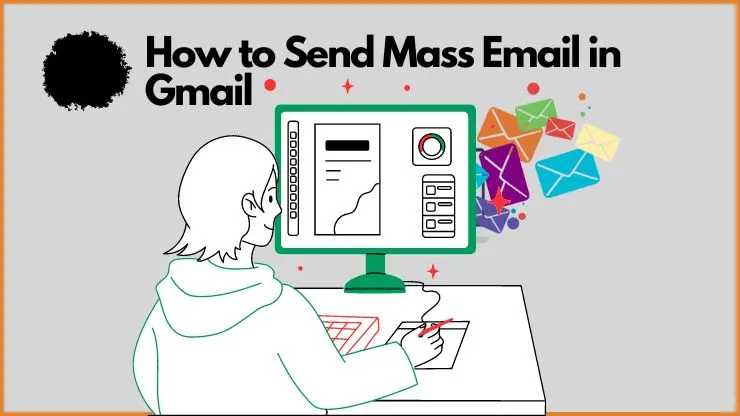Many small businesses start with Gmail software to reach their audience effectively for free you can send mass emails with minimum effort. But you will know how to send email campaigns effectively. So in this practical guide, I will show you how to send mass email in Gmail. Additionally, covers their benefits and limitations.
After reading this post you will gain knowledge to send successful email campaigns via Gmail and you will start sending mass emails free and effectively. So let’s get started Now.
How to send mass email in Gmail
You can send mass emails to your team, clients, or subscribers by using your Gmail account for free this is a helpful approach to reaching your audience. This post will teach you how to send a mass email in Gmail.
You spend less time and effort to send mass emails using Gmail and send up to 500 emails per day for free using Gmail.
Sending mass email from Gmail is best for small businesses, nonprofit organizations, and private users.
You can send mass emails using Gmail for free
So let’s start sending mass emails from a Gmail tool but you can have two options.
- Send email using Gmail BCC.
- Use a browser extension like Gmass or Yet another Mail Merge.
⚠️ In this tutorial, we will be focused on the first approach. It does not require to use of third-party extensions for sending bulk emails in Gmail.
If you do not have a Gmail account, you will need to create one first.
So let’s start to send mass emails in Gmail for free.
Send email using Gmail BCC: Follow the step-by-step guide
Step 1: Add your contact list
After signing into your Gmail account, click on the Google app gride icon at the top-right-hand side of the Corner and click on the contacts app

This step is most important because categorizing your email list helps you quickly identify your audience by creating labels for their email list. You can add up to 50 email IDs in a single ( label ) group.
Click on “labels” in the left-hand menu and select “Create a label“ Put the name you want and save. In my case I created a label is email services.

Now, click “Create Contact” from the left-hand menu, After clicking you will show two options. The first option is “Create a Contact” Here you can add one-by-one email IDs manually and we require user’s data like first and last names and their email id to save their contacts.
The 2nd Option, If you have an email list in CSV or vCard file then click on “Create multiple contacts“

and you will see the interface, click on “Import contacts” and then upload your email list file. This is a simple method to add an email list without adding one by one.

Step 2: Compose your email message
Now we are ready to send mass emails to the recipient, before that you may want to turn on Gmail template features for more template customization.
For this, click on the “setting” icon on the upper right side of the corner and select “See All Settings”

Click on the advanced tab and make sure the template settings are enabled and don’t forget to save changes.

Next step, return to the main page of your Gmail account and hit the button to compose. You will see a new email draft if you want to write your email or choose a pre-existing template

Congratulations, you have more functionality in your Gmail account, on the horizontal bar, click on more options>Templates>Insert Template. Here you can use pre-existing templates.

You can customize your email templates using horizontal bar features and the side of the send button.

Now we are ready to send a mass email, So enter your email address in the “To” section, and carefully choose the email contact group (label) you created by selecting the “BCC” option. And write your message and send it.
Additionally, you can schedule your campaign by selecting dates and times.

Benefits of Gmail for sending mass emails
- If you are new to email marketing or bulk emailing, Gmail’s user interface is simple to utilize. This software is easy to use and so simple to write and send emails.
- The real fact that Gmail is free to use could be especially helpful for small businesses or for private users who do not have money to invest in email marketing.
- Sending bulk emails is one of the several uses for the editable email templates that Gmail offers. These templates can help you save time and keep your branding and messaging consistent.
- Your emails are more likely to be opened by your target audience due to Gmail’s solid reputation and high delivery rates but you need to follow best practices and avoid spammy behaviour, then you will achieve a good deliverability rate.
- Gmail integrates with other Google tools, such as Google Docs and Google Sheets, that help you manage contact lists and create email content.
Limitation of Gmail for sending mass emails
- Gmail has very strict sending limitations in place to stop spam. A standard Gmail account has a daily limit is 500 emails, and a G Suite account has 2,000 emails. You might need to hire a third-party or traditional email service provider when you need to send emails to a wider audience.
- You have a risk of your emails will be flagged as spam by receivers or email service providers. This might harm your reputation and make your email efforts less successful.
- Gmail has limited customization options which is a drawback when it comes to sending bulk emails. While Gmail provides simple customizable email templates, this is insufficient for an advanced email marketing campaign.
- You have minimal reporting and analytics features in Gmail can make it challenging to track the success of your email campaigns.
Why you should not use Gmail for sending mass emails?
Sending emails to a small group of people when Gmail will be a suitable option. but I don’t recommend you send mass emails from Gmail due to their limitations.
- There is no built-in option to unsubscribe through bulk emails inside Gmail. This is another reason that might cause recipients to mark your emails as spam, this will be bad for both your brand and email performance.
- Gmail isn’t designed to track email campaigns or handle big email lists. This makes things harder to maintain your email list, personalise, and track the success of your email campaigns.
Overall, I don’t recommend using Gmail to send mass email campaigns. A better option is to choose a dedicated email service provider that handles large email lists.
You can track email campaigns easily, and you are sure that your emails get sent and well-received by recipients.
Bonus: Use the Systeme.io Email marketing tool

You send unlimited emails per day for free and have more features to boost your business to the next level. No need to require any card to sign Up!
Systeme.io is an all-in-one platform that offers a variety of tools to assist you in beginning and growing your business. The platform provides a free plan so you may try out its features and functions for free.
Join Free Plan
- Up to 2000 contacts
- Send Unlimited emails
- One Sale funnel and more
7 Best Free Bulk email sender services, this is suitable for small businesses, nonprofit organizations, and private users, to send unlimited emails Compared to G Suite. G Suite (Google Workspace) gives a limit is 2000 emails per day in the paid plan.
Conclusion
Send mass emails to your Gmail account you will save time and effort. You can send up to 500 emails per day for free, This is a great option for small businesses, but if you follow best practices, you have a higher chance of your email being marked as spam and have email campaign tracking limitations.
The best option for small to large businesses is to use systeme.io which has a traditional email marketing tool to send unlimited emails per month to 2000 contacts for free.
If you have any doubts or questions? let me know in the comments below. I will answer you. Additionally, don’t forget to share this post with your friends when you like.