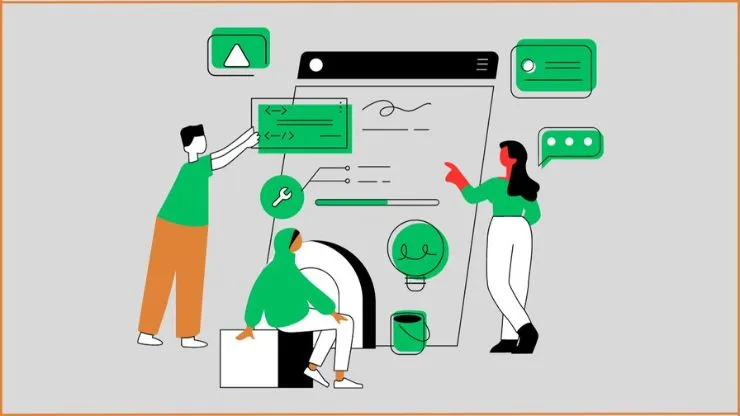In this post, we teach you how to create a landing page using Systeme.io. Whether you’re a beginner or an experienced marketer, this guide will walk you through every detail, ensuring a clear understanding of the process.
This tutorial will cover everything from setting up your Systeme.io account to designing and optimizing your landing page. We’ll explore the various elements you can add to your page, such as lead capture forms, images, videos, and testimonials, and provide tips on making your page stand out from the competition.
By the end of this tutorial, you’ll have the knowledge and skills necessary to create a landing page that not only looks great but also converts visitors into customers. So, let’s get started and take your online marketing to the next level with Systeme.io!
One more thing this is part 4 of the email marketing from scratch series in this series we cover beginner to advanced levels of email marketing strategies. So don’t leave this great opportunity, follow up on this series and build real email marketing to drive more website traffic and sales.
What is the landing page?
A landing page is a web page designed to capture a visitor’s information or prompt them to take a specific action, such as purchasing or signing up for a newsletter. Unlike a homepage or a blog post, a landing page has a single goal and focuses on converting visitors into leads or customers.
Creating an effective landing page is crucial for any business or marketer who wants to drive website traffic, and conversions and generate leads. A well-designed landing page can increase conversion rates and boost your bottom line.
Why do we need to create a landing page?
Now that we understand what is the landing page, let’s now we explore why it’s important to create one. Additionally that have several reasons to creating a landing page is most important for your online marketing strategy. So let us cover them one by one in the below section.
- Lead generation: A landing page helps you collect valuable contact information from your visitors, such as their names and email addresses. By collecting this information you build your strong email list. Collecting email addresses from visitors we call this process lead generation.
- Targeted messaging: When you build an email list by using a landing page, you have the opportunity to tailor your message specifically to your target audience. Additionally, by identifying their pain points and providing a solution, you can increase the likelihood of converting them into customers.
- Improved conversion rates: Unlike a generic website page, a landing page is designed with a single objective in mind. By removing distractions and focusing on a specific call to action. You can also optimize your landing page for more conversions.
- Measurable results: With a landing page, you can easily track and measure the success of your marketing campaigns. By analyzing metrics such as conversion rates and bounce rates, you can make data-driven decisions to optimize your landing page and improve your results.
Now that we understand the importance of creating a landing page, let’s dive into the step-by-step guide on how to create a landing page using Systeme.io.
A step-by-step guide to creating a landing page using Systeme.io
Now it’s time to create a landing page before starting we need to create an account on systeme.io.
Systeme.io is an all-in-one email marketing platform that offers a free plan for 2,000 subscribers and sends unlimited emails per month. This is enough for those who are just starting. Learn more about systeme.io.
Step 1: Create an account on systeme.io

Go to the official website of systeme.io and click on the top of the “sign in” button.

See the belove sign-in button and click on ”Create one for free” After clicking on enter your necessary details. You create a fresh account on systeme.io.
Step 2: Create Build audience funnel

Log in to your systeme.io account, and see your main dashboard like this. Next, click on the top of the “Funnels” button and then click “Create”.

After clicking on Create, you see the Create Funnel page. Now we need to fill in four main details to create a funnel and you know your goals.
- In the “Name” section: Enter the name that you want, In my case, we entered BulkPocket Build audience.
- In the “Funnel domain” section: In my case, We use the funnel domain name that systeme.io offers. (You have two options to select the funnel domain, You can select the funnel domain name of the systeme.io offer, and the second option you create a customer domain on system.io by adding CNAME records in your domain DNS section.)
- In the “Choose your funnel goal” section: So we want to build an email list and then select the “Build an audience” goal.
- Select “Currency”: This is optional you can keep it default or can change it if you want.
- Last, Don’t forget to save by clicking on the button
Step 3: Build the Squeeze page of the Landing page

After clicking the save button you will see this interface, you click on the funnel “Name” you created.

Next, Click on the “Squeeze page” and then select a template that fits with your goal. In my case, I select an eBook template because I offer a free E-book as a lead magnet. In your case, you find a goal and target audience and offer valuable material as a lead magnet.

After selecting a template you see the above interface. Now you can change “URL Path” if you want or can keep it as default, then click on “edit page”.

Now, click on the ebook cover, On the left-hand side new menu will open. Simply navigate to the “image file” and find the upload icon then click on it and upload your ebook cover from the computer. Next, add your ebook title name, and change some colours that match your brand. Lastly, “Save changes” by clicking on the top of the right-hand button and then clicking on exit.
Step 4: Build the Thank You/ Download page

After creating a Squeeze page is next step to create a thank you page/Download ebook page. Left-hand side menu Navigate to “Thank You/ Download page”, click on it and the right-hand screen thank you page template will show. Select one of the templates that matches your goal and brand.

By selecting the Thank You template you will see the above interface. Now click on the edit page at the right-hand side option.

Now you will see the thank you page like this and edit them like this or your need. Additionally, you can match your lead magnet material by editing some words.

To promote your Facebook page or group, click on the “Join our Facebook page” button and then look for the link icon that resembles a chain link. By clicking on it, you can add your Facebook page or group link, making it easy for others to follow you. Additionally, you can include links to your other social media profiles that your audience might be interested in. Remember to save your changes once you’ve added the links.
Step 5: Create an open link to your Ebook

Open a new tab and click on the dots icon that is at the top of the right-hand side, then click on Drive.

You will see your Google Drive is open, now click on the New button that will be on top of the left-hand side.

after clicking on the New button you will see more options then click on File Upload.

Select the file from your computer and click on open.
Note: Upload an ebook PDF that you are using as a lead magnet to build an email list.

In my case, we uploaded the “Proven list-building methods” ebook pdf, On the pdf right-hand side click on three dots then click on Share, Inside the Share option you see more options and I want you to click on the “Get link”.

After clicking on the “Get link,” you see the above interface. You need to focus well and navigate “General Access” Next, click on the down arrow then select the option “Anyone with the link”

After changing the “General access” You confirm this above setting changes correctly, everything is okay then click on the “Copy link” button. Now you have a link so anyone can access this.
Step 6: Past the link of the Ebook in the Thank you/ Download page

It’s time to do the remaining tasks now. The “Download your Ebook” button may be found on the “Thank you/Download page” Click it. Next, there is a URL option at the top of the left-hand menu; simply enter the URL copy from Google “Drive.” Next, choose “Exit” after clicking “Save Changes”.
Step 7: Create a tag name where your email address will store
We completed 95% of the work, now the 2nd last is to create a Tag name to store your email addresses in the tag file so follow me.

Click on the contacts from the top of the menu, you will see two options, now right click on the tags option and select “Open in new tab”

On the right-hand side of the top first click on the “Create” button. You see the “create tag” popup, now Insert the name in the “tag name” section then click on “save”. In my case, we name this tag as “Lead magnet list building” You can also place the same.
Step 8: Select Tag by creating an automation rule
This is the last step of the landing page, above we learn how to create the tag. Now set an automation rule to store visitors’ email addresses when they submit.
Next, come to the old tab where we build the funnel so follow me on how to set up an automation rule to store the email list in the tag we created.

Firstly, click on the squeeze page that has the top left-hand side then click on automation rules. Next, the “Add trigger” popup opens then select the automation rule “Funnel step form subscribed” then click on “Add rule.”

Next, click on the “three dots” of the “Funnel step form subscribed” and then select “edit automation rule.”

Here you add a tag, by clicking on the arrow icon that has the right-hand side, click on it and selecting the “tag” we created. Don’t forget to “save rule” This option is on the right-hand side and above the Tag section.

Congratulations we created a landing page for building an email list.
Click on the squeeze page and copy the URL path by clicking on the link icon that has the right-hand side of the URL.
Where to promote this page to build an email list
We have a well-designed and optimized landing page this is only half of the battle and the other half is generating leads and building an email list. So you need to promote this landing page effectively on other platforms to collect more email addresses. Here are 10 effective methods to consider:
- Own website: You can promote this page on your website by creating an e-book page. For more clarification see this.
- Content marketing: Create valuable content, such as blog posts or videos, that lead readers to your landing page.
- Guest blogging: Write guest posts for industry-related websites and include a call-to-action and linking back to your landing page.
- Search engine optimization (SEO): Optimize your landing page for relevant keywords to improve its visibility in search engine results.
- Influencer partnerships: Collaborate with influencers in your niche to promote your landing page to their audience.
- Webinars: Host a webinar and use it as an opportunity to promote your landing page.
- Referral programs: Implement a referral program that incentivizes existing customers to refer others to your landing page.
- Social media advertising: Run targeted ads on platforms like Facebook, Instagram, or LinkedIn to drive traffic to your landing page.
- Paid search advertising: Run paid search ads on platforms like Google Ads or Bing Ads to drive targeted traffic to your landing page.
- Offline promotion: Utilize offline channels, such as print media or events, to promote your landing page.
By implementing these promotional methods, you can drive traffic to your landing page and build a valuable email list.
Optimizing your landing page for more conversions
It’s critical to optimize your landing page for conversions if you want to realize the full potential of that page. Consider the following optimization advice:
- Simplify your form: Only ask for the information that is necessary on your lead capture form. Visitors are more likely to finish the form if there are fewer fields for them to fill out.
- Employ social proof: To establish credibility and trust, provide case studies, reviews, and testimonials. Social evidence helps allay any worries or scepticism that visitors might have.
- Create a feeling of urgency: Include components like countdown timers or limited-time deals that convey a sense of urgency. The sense of urgency might motivate visitors to act right away rather than putting off taking action.
- A/B testing: Use A/B testing to continuously test and improve your landing page. To find out what appeals to your audience the most, experiment with different headlines, colours, button locations, and call-to-actions.
- Track and evaluate: Make use of analytics tools to monitor and assess your landing page’s effectiveness. To find areas that need work, keep an eye on data like average time on page, bounce rates, and conversion rates.
You may gradually increase the conversion rates of your landing page by adjusting it with the help of these optimization techniques.
Conclusion
In conclusion, Creating a high-converting landing page doesn’t have to be intimidating, especially with the user-friendly features and templates offered by Systeme.io. By following these eight steps, you can create a captivating landing page that effectively engages your audience and drives conversions. Don’t forget to leave your valuable comments in the comment box below, and share this article with your friends who might find it helpful.